728x90
1 . 아래의 링크에 접속하여 Mac용 Visual Studio Code 파일을 다운받는다.
https://code.visualstudio.com/download
Download Visual Studio Code - Mac, Linux, Windows
Visual Studio Code is free and available on your favorite platform - Linux, macOS, and Windows. Download Visual Studio Code to experience a redefined code editor, optimized for building and debugging modern web and cloud applications.
code.visualstudio.com
2 . (선택) 언어를 한국어 팩으로 바꾸고 싶을 경우
단축키 command(⌘) + shift + x 를 누르고 한국어 팩을 설치해준다.

3 . 프로젝트를 생성하고 cpp파일을 저장해준다.

3 . 코드 컴파일 및 실행 가능하도록 task.json 수정
● Visual Studio Code의 메뉴에서 터미널 -> 기본빌드 작업구성

● '템플릿에서 tasks.json 파일 만들기' 선택

● 'Others' 선택
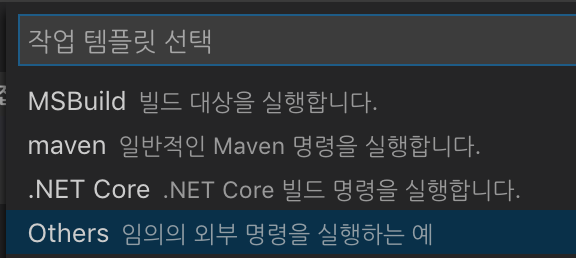
● task.json 파일을 아래의 코드로 변경한다.
{
"version": "2.0.0",
"runner": "terminal",
"type": "shell",
"echoCommand": true,
"presentation" : { "reveal": "always" },
"tasks": [
//C++ 컴파일
{
"label": "save and compile for C++",
"command": "g++",
"args": [
"${file}",
"-std=c++11",
"-o",
"${fileDirname}/${fileBasenameNoExtension}"
],
"group": "build",
//컴파일시 에러를 편집기에 반영
//참고: https://code.visualstudio.com/docs/editor/tasks#_defining-a-problem-matcher
"problemMatcher": {
"fileLocation": [
"relative",
"${workspaceRoot}"
],
"pattern": {
// The regular expression.
//Example to match: helloWorld.c:5:3: warning: implicit declaration of function 'prinft'
"regexp": "^(.*):(\\d+):(\\d+):\\s+(warning error):\\s+(.*)$",
"file": 1,
"line": 2,
"column": 3,
"severity": 4,
"message": 5
}
}
},
//C 컴파일
{
"label": "save and compile for C",
"command": "gcc",
"args": [
"${file}",
"-o",
"${fileDirname}/${fileBasenameNoExtension}"
],
"group": "build",
//컴파일시 에러를 편집기에 반영
//참고: https://code.visualstudio.com/docs/editor/tasks#_defining-a-problem-matcher
"problemMatcher": {
"fileLocation": [
"relative",
"${workspaceRoot}"
],
"pattern": {
// The regular expression.
//Example to match: helloWorld.c:5:3: warning: implicit declaration of function 'prinft'
"regexp": "^(.*):(\\d+):(\\d+):\\s+(warning error):\\s+(.*)$",
"file": 1,
"line": 2,
"column": 3,
"severity": 4,
"message": 5
}
}
},
// 바이너리 실행(Ubuntu)
{
"label": "execute",
"command": "cd ${fileDirname} && ./${fileBasenameNoExtension}",
"group": "test"
}
// // 바이너리 실행(Windows)
// {
// "label": "execute",
// "command": "cmd",
// "group": "test",
// "args": [
// "/C", "${fileDirname}\\${fileBasenameNoExtension}"
// ]
// }
]
}이후 빌드와 실행을 하면 된다.
=> 실제 포스팅을 시작하기 전에 미리 설치를 해놓으니 순서대로 소개하기가 힘든 점이 많은 것 같다.
이후로는 설치와 포스팅이 한번에 이루어지도록 노력해야겠다.
728x90
'[자유]' 카테고리의 다른 글
| [자유] 2020 Cloud Study Jam ( Google Kubernetes Engine ) 참여 (0) | 2020.04.23 |
|---|---|
| [DSC] DSC-PNU 2기 단기세션 운영계획(데이터 활용,ML) (0) | 2020.04.11 |
| [MAC] 원격접속으로 증권API 개발환경 구축하기 (0) | 2020.04.08 |
| [Trend] 국내 개발자 동향 (feat. Programmers) (0) | 2020.03.27 |
| [MAC] 첫 포스트, 스크린샷 찍는 법 (0) | 2019.12.15 |




